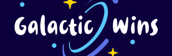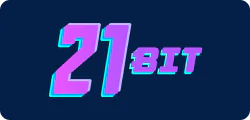ram slot check software
In the world of computing, ensuring that your system’s RAM is functioning optimally is crucial for performance. RAM slot check software can help you diagnose and manage your system’s memory configuration. This article delves into what RAM slot check software is, why it’s important, and how to use it effectively.
What is RAM Slot Check Software?
RAM slot check software is a tool designed to provide detailed information about the Random Access Memory (RAM) installed in your computer. It allows users to:
- Identify the number of RAM slots available.
- Determine the type, speed, and capacity of installed RAM modules.
- Check the status of each RAM slot (e.g., whether a slot is empty or occupied).
- Monitor the health and performance of the RAM.
Why Use RAM Slot Check Software?
Using RAM slot check software offers several benefits:
- Optimize Performance: By understanding your RAM configuration, you can optimize your system’s performance.
- Troubleshoot Issues: If your computer is experiencing crashes or slowdowns, RAM slot check software can help identify faulty or incompatible RAM modules.
- Upgrade Planning: Knowing the current RAM configuration helps in planning future upgrades, ensuring compatibility and avoiding overloading the motherboard.
Popular RAM Slot Check Software Tools
Several software tools are available for checking RAM slots. Here are some of the most popular ones:
1. CPU-Z
- Features: Provides detailed information about your CPU, motherboard, and RAM.
- RAM Details: Shows the number of RAM slots, type, speed, and capacity of each module.
- Download: CPU-Z Official Website
2. Speccy
- Features: Offers a comprehensive overview of your system’s hardware.
- RAM Details: Displays RAM slots, type, speed, and capacity.
- Download: Speccy Official Website
3. HWiNFO
- Features: A professional tool for hardware analysis and diagnostics.
- RAM Details: Provides detailed information about RAM slots, including voltage and timings.
- Download: HWiNFO Official Website
4. AIDA64
- Features: A comprehensive system diagnostics and benchmarking tool.
- RAM Details: Offers detailed information about RAM slots, including temperature monitoring.
- Download: AIDA64 Official Website
How to Use RAM Slot Check Software
Using RAM slot check software is straightforward. Here’s a step-by-step guide:
- Download and Install: Choose a RAM slot check software from the list above and download it from the official website. Install the software on your computer.
- Run the Software: Open the software and navigate to the RAM or Memory section.
- View Details: The software will display information about your RAM, including the number of slots, type, speed, and capacity of each module.
- Analyze and Plan: Use the information to analyze your current RAM configuration and plan any necessary upgrades or troubleshooting steps.
RAM slot check software is an essential tool for any computer user, especially those who are planning upgrades or troubleshooting performance issues. By providing detailed information about your system’s RAM configuration, these tools help ensure optimal performance and reliability. Whether you choose CPU-Z, Speccy, HWiNFO, or AIDA64, these software tools offer valuable insights into your computer’s memory setup.
ram slot check software
In the world of computing, ensuring that your system’s RAM is functioning optimally is crucial for performance. RAM slot check software can help you diagnose issues, manage your memory, and optimize your system’s performance. This article will guide you through the importance of RAM slot check software, how it works, and some of the best tools available.
Why Use RAM Slot Check Software?
RAM slot check software is essential for several reasons:
- Diagnosing Issues: It helps identify faulty RAM slots or modules, which can cause system crashes, freezes, or performance issues.
- Optimizing Performance: By ensuring all RAM slots are functioning correctly, you can maximize your system’s performance.
- Preventing Data Loss: Early detection of RAM issues can prevent data loss and system failures.
- Ease of Use: Most RAM slot check software is user-friendly and doesn’t require advanced technical knowledge.
How RAM Slot Check Software Works
RAM slot check software typically works by:
- Scanning RAM Slots: The software scans all available RAM slots to check for any issues.
- Testing Memory Modules: It performs various tests on each memory module to ensure they are functioning correctly.
- Generating Reports: After the scan and tests, the software generates a detailed report highlighting any issues found.
- Providing Solutions: Some advanced software may offer solutions or recommendations to fix identified issues.
Top RAM Slot Check Software Tools
Here are some of the best RAM slot check software tools available:
1. MemTest86
- Features: Comprehensive memory testing, bootable USB support, detailed error reporting.
- Pros: Widely trusted, free, and easy to use.
- Cons: Requires a bootable USB drive to run.
2. Windows Memory Diagnostic Tool
- Features: Built-in Windows tool, easy to access, basic memory testing.
- Pros: Pre-installed on Windows, no additional software needed.
- Cons: Limited functionality compared to third-party tools.
3. AIDA64
- Features: Advanced system diagnostics, detailed hardware information, stress testing.
- Pros: Comprehensive, supports a wide range of hardware.
- Cons: Paid software with a higher learning curve.
4. CPU-Z
- Features: Real-time system information, RAM slot details, easy-to-read interface.
- Pros: Free, lightweight, and widely used.
- Cons: Lacks advanced testing features.
5. HWMonitor
- Features: Monitors hardware health, RAM usage, temperature, and voltage.
- Pros: Free, easy to use, and provides real-time data.
- Cons: Limited to monitoring rather than testing.
How to Use RAM Slot Check Software
Using RAM slot check software typically involves the following steps:
- Download and Install: Get the software from a trusted source and install it on your system.
- Run the Software: Launch the software and initiate the RAM slot check process.
- Review the Results: After the scan, review the detailed report generated by the software.
- Take Action: Based on the report, take necessary actions such as replacing faulty RAM modules or addressing other issues.
RAM slot check software is an invaluable tool for maintaining and optimizing your system’s performance. By regularly checking your RAM slots and modules, you can ensure that your system runs smoothly and avoid potential issues that could lead to data loss or system failures. Whether you choose a free tool like MemTest86 or a more advanced solution like AIDA64, investing in RAM slot check software is a smart move for any computer user.

ram expansion slot for pc
In the world of personal computers, memory (RAM) is a critical component that directly impacts the performance and speed of your system. As applications and operating systems become more demanding, having sufficient RAM becomes essential. One of the ways to increase your PC’s RAM is by utilizing RAM expansion slots. This article will delve into what RAM expansion slots are, how they work, and why they are important.
What is a RAM Expansion Slot?
A RAM expansion slot, often simply referred to as a RAM slot, is a physical connector on the motherboard of a computer where RAM modules are inserted. These slots allow users to expand the memory capacity of their systems by adding more RAM modules.
Types of RAM Slots
There are several types of RAM slots, each corresponding to different types of RAM modules. The most common types include:
- DIMM (Dual In-line Memory Module): Used in desktops.
- SO-DIMM (Small Outline DIMM): Used in laptops.
- RIMM (Rambus In-line Memory Module): Less common, used in specific high-performance systems.
How RAM Expansion Slots Work
RAM expansion slots work by allowing additional RAM modules to be installed, thereby increasing the total memory available to the computer. Here’s a step-by-step process of how it works:
- Identify Available Slots: Check your motherboard manual to identify how many RAM slots are available and which ones are currently in use.
- Choose Compatible RAM: Ensure that the RAM modules you purchase are compatible with your motherboard. This includes checking the type, speed, and capacity of the RAM.
- Install the RAM: Carefully insert the RAM module into an available slot, ensuring it clicks into place.
- Boot the System: After installation, boot your computer to verify that the new RAM is recognized and functioning correctly.
Importance of RAM Expansion Slots
RAM expansion slots are crucial for several reasons:
- Improved Performance: More RAM allows your computer to handle more tasks simultaneously, leading to faster performance and reduced lag.
- Future-Proofing: As software and applications become more resource-intensive, having the ability to expand RAM ensures your system remains capable of handling future demands.
- Cost-Effective: Upgrading RAM through expansion slots is often more cost-effective than purchasing a new computer.
Considerations When Expanding RAM
When considering expanding your RAM, keep the following points in mind:
- Maximum Capacity: Check your motherboard’s maximum supported RAM capacity to avoid overloading the system.
- Dual-Channel Configuration: Some motherboards support dual-channel memory, which can improve performance. Ensure that you install RAM modules in pairs for optimal results.
- Speed Compatibility: Ensure that the speed of the new RAM modules matches or is compatible with the existing RAM to avoid performance issues.
RAM expansion slots provide a straightforward and effective way to enhance your PC’s performance. By understanding how these slots work and the considerations involved, you can make informed decisions about upgrading your system’s memory. Whether you’re a gamer, a professional, or a casual user, having sufficient RAM can significantly improve your computing experience.

hp compaq nc6400 ram slots
The HP Compaq NC6400 is a robust and reliable business-class notebook that offers a range of features designed to meet the demands of professionals. One of the key components that can significantly impact the performance of this laptop is its RAM (Random Access Memory). In this article, we will delve into the specifics of the HP Compaq NC6400’s RAM slots, including their configuration, maximum capacity, and upgrade options.
Understanding the HP Compaq NC6400 RAM Slots
The HP Compaq NC6400 comes equipped with two RAM slots, allowing users to expand their system’s memory capacity. Each slot can accommodate DDR2 SODIMM (Small Outline Dual In-line Memory Module) RAM, which is a type of memory module commonly used in laptops.
Key Specifications:
- RAM Type: DDR2 SODIMM
- Number of Slots: 2
- Maximum Capacity per Slot: 4GB
- Total Maximum Capacity: 8GB
Upgrading RAM in the HP Compaq NC6400
Upgrading the RAM in your HP Compaq NC6400 can lead to noticeable improvements in performance, especially if you frequently run memory-intensive applications or multitask extensively. Here’s a step-by-step guide to help you through the process:
1. Check Current RAM Configuration
- Windows: Open the Task Manager by pressing
Ctrl + Shift + Esc, then go to the “Performance” tab to see your current RAM usage and configuration. - BIOS: Restart your laptop and enter the BIOS setup by pressing the appropriate key (usually
F10orEsc). Navigate to the “System Information” or “Memory” section to view the installed RAM.
2. Purchase Compatible RAM
- Type: Ensure you purchase DDR2 SODIMM RAM.
- Speed: The HP Compaq NC6400 supports DDR2 RAM with speeds of 533 MHz or 667 MHz.
- Capacity: Each slot can hold up to 4GB, but be mindful of the total maximum capacity of 8GB.
3. Prepare for Installation
- Tools Needed: A small Phillips-head screwdriver.
- Work Area: Ensure you have a clean, static-free environment to avoid damaging the RAM or your laptop.
4. Install the New RAM
- Power Off: Turn off your laptop and disconnect all power sources.
- Open the Laptop: Locate the RAM access panel on the bottom of the laptop. Remove the screws and carefully lift the panel.
- Insert the RAM: Align the notch on the new RAM module with the slot on the motherboard. Gently press down until the module clicks into place.
- Reassemble: Replace the access panel and secure the screws.
5. Verify Installation
- Power On: Turn on your laptop and enter the BIOS to verify that the new RAM is recognized.
- Windows: Open the Task Manager or System Information to confirm the new RAM is functioning correctly.
Benefits of Upgrading RAM
Upgrading the RAM in your HP Compaq NC6400 can provide several benefits:
- Improved Performance: Faster application loading times and smoother multitasking.
- Enhanced Stability: Reduced likelihood of system crashes or freezes.
- Future-Proofing: Better prepared to handle newer, more demanding software applications.
The HP Compaq NC6400’s RAM slots offer a straightforward and effective way to boost your laptop’s performance. By understanding the specifications and following the upgrade process outlined in this guide, you can ensure a successful and beneficial RAM upgrade. Whether you’re a professional needing more power for your daily tasks or a tech enthusiast looking to optimize your system, upgrading the RAM in your HP Compaq NC6400 is a worthwhile investment.